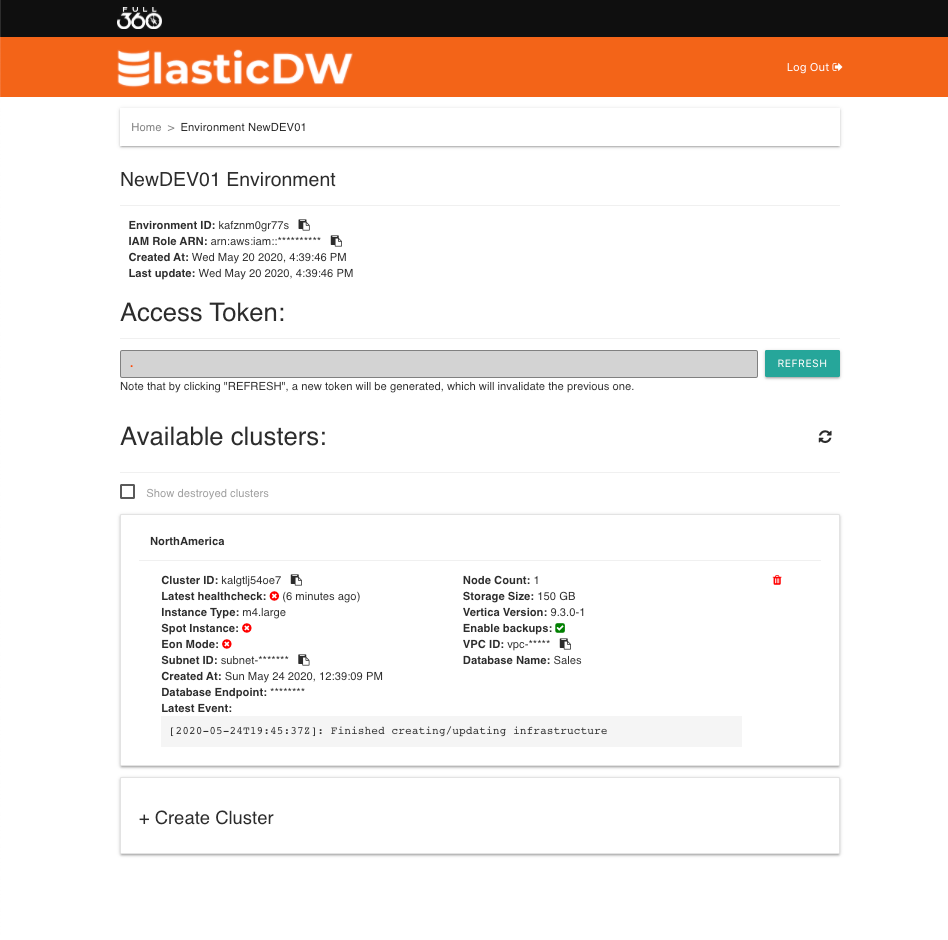ElasticDW Console Quickstart
A simple walk through of the ElasticDW environment creation process using the console.
Login to Portal
We have a two part authentication system. The first will register and authorize you to access the portal. We then secondarily authorize portal users to create and destroy resources on AWS.

A Blank Environment
When you first login to the portal, you will have no environments created.

Name your Environment
You can create any number of environments. The only limit is your Vertica data limit.
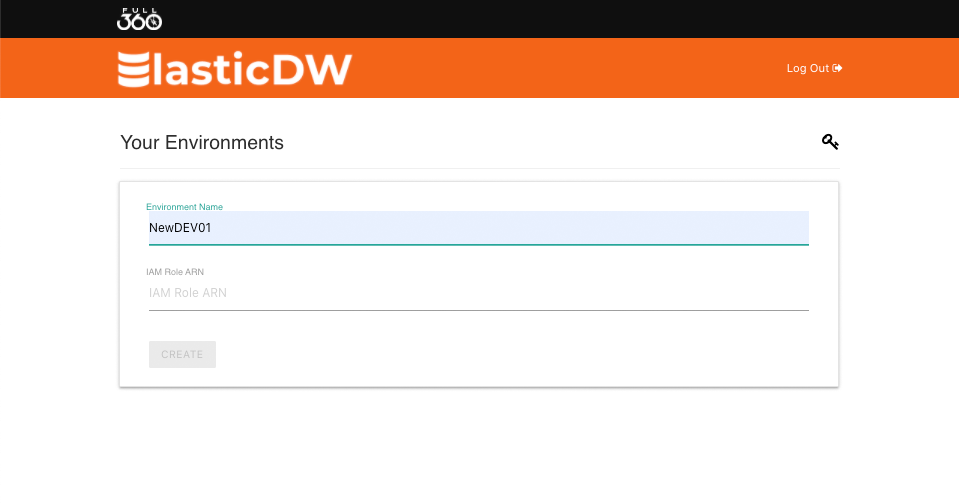
Keep your Token
You can do advanced configurations with the ElasticDW API. If you choose to do so, keep a copy of the Access Token.
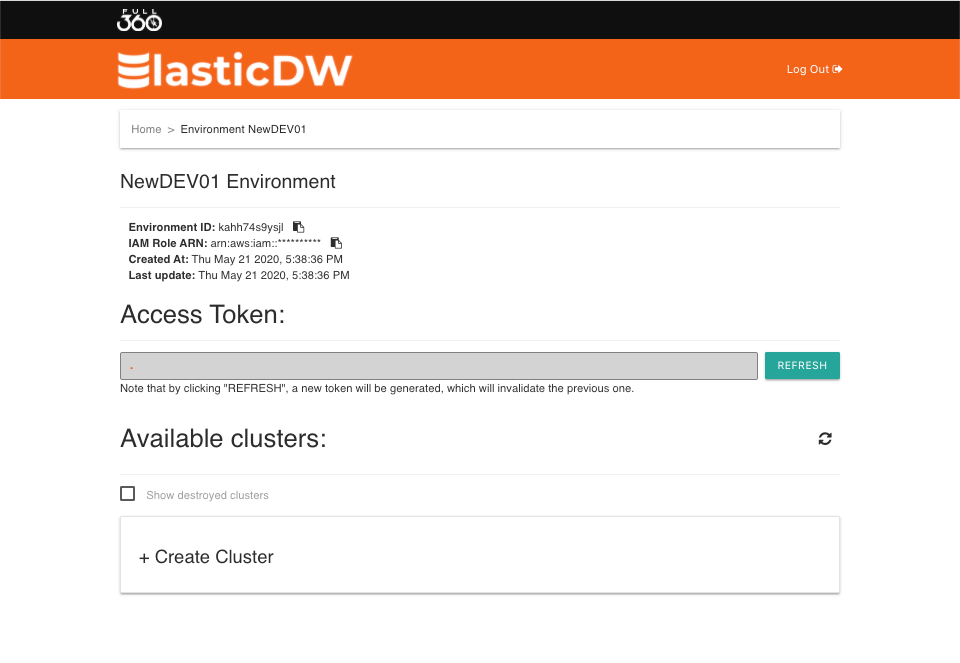
Add your License
You can upload your XML file if you have your own database license or use the default Community Edition license that comes standard with the product. You can upload as many licenses as you have. ElasticDW will check for duplicates.
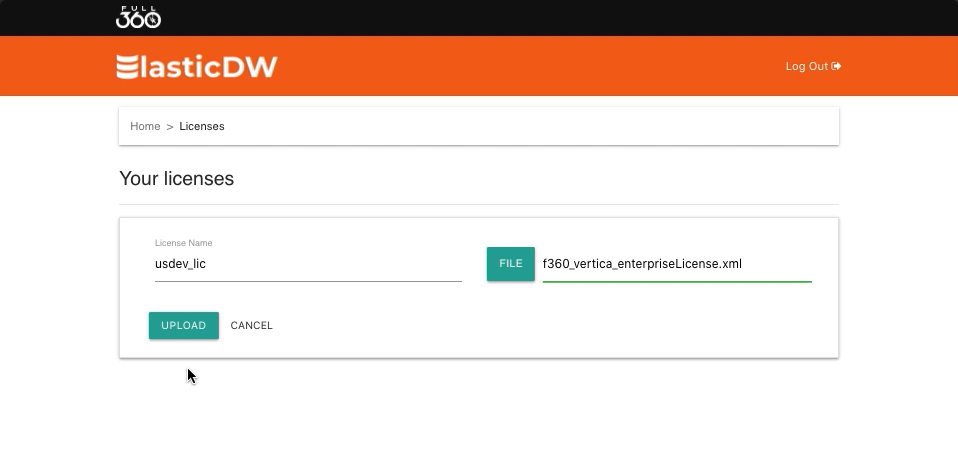
Configure Cluster
Note that this configuration is an initial configuration. ElasticDW will support adding and subtracting nodes, changing the size of nodes and a number of other operations. Notice that we could put price limits as well as time limits on the use of spot instances. That is because we are capable of provisioning nodes programmatically. This counts for Vertica software upgrades as well. Remember your password!
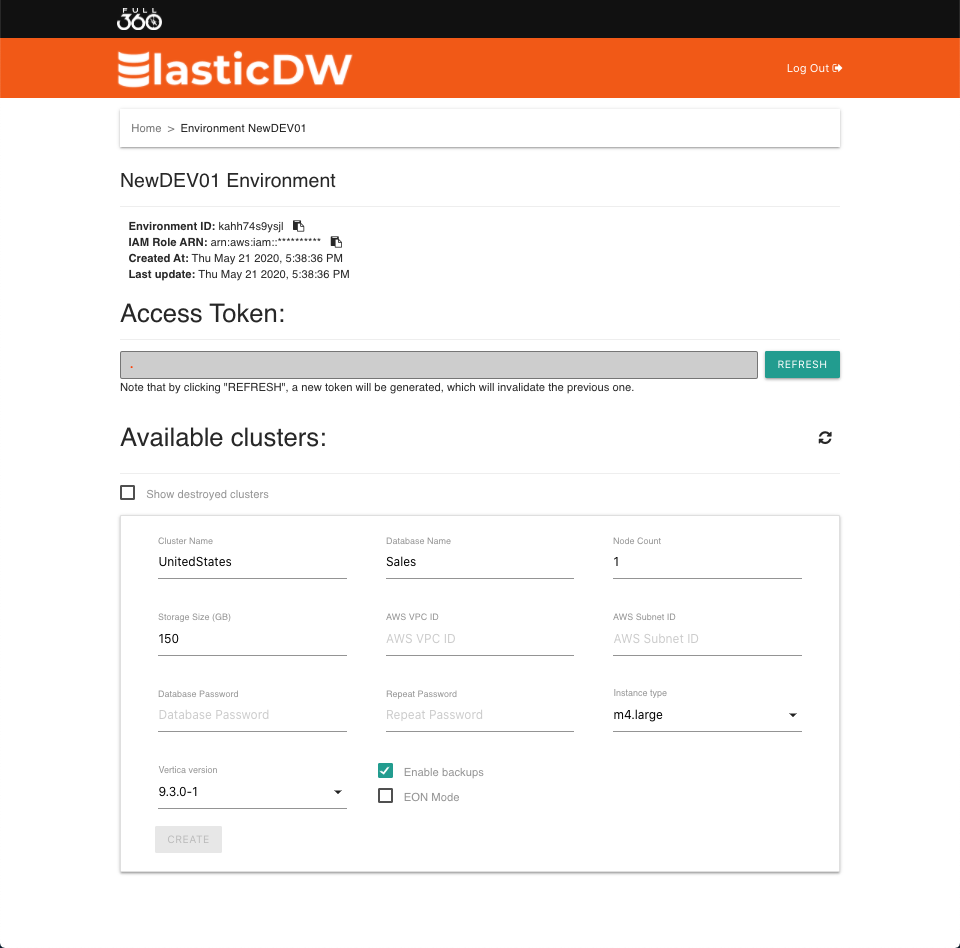
Creation Pending
Since this entire process runs serverless, it may take a minute to get warmed up. You won’t be charged for idle servers waiting.
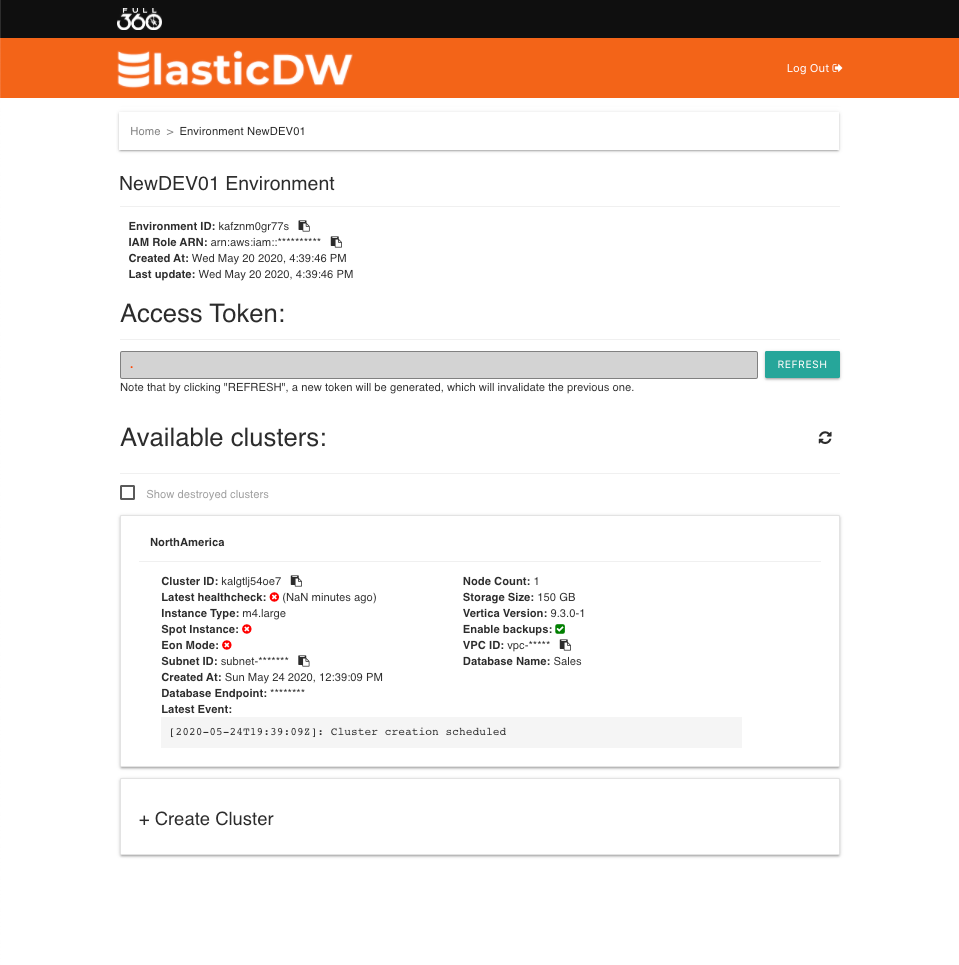
Creating Infrastructure
At this point the materials are being gathered to initiate the process of creating the necessary components of a Vertica installation. The entire cluster creation takes about 10 minutes, depending upon how many nodes you select.
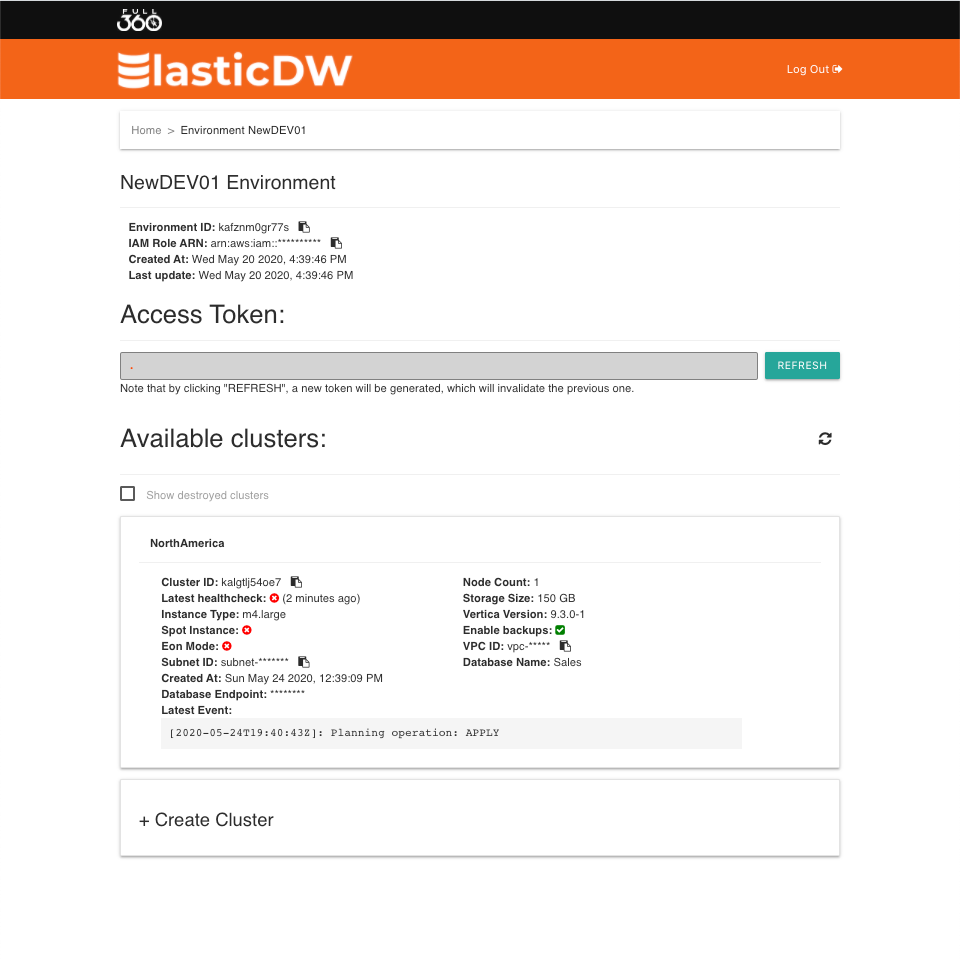
Configuring Database
The database creation includes copying the AMIs to the nodes and configuring them all to communicate properly. As well it will initialize Verica with a standard dbadmin account and a password.
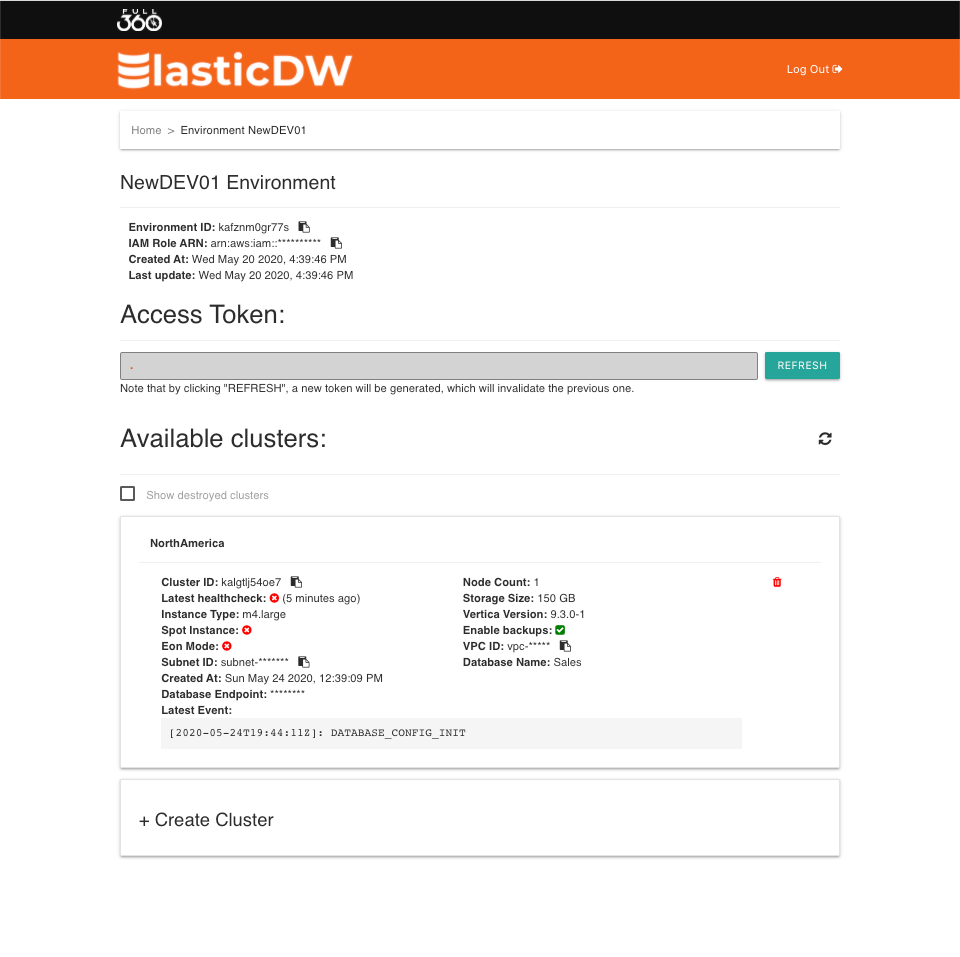
Database Available
Now you are ready to connect using the database URL.